Filters
To add a new Filter click the green + icon in any page where filters are included
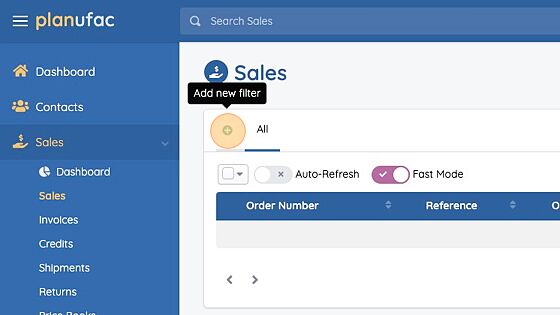
Enter a name for your filter
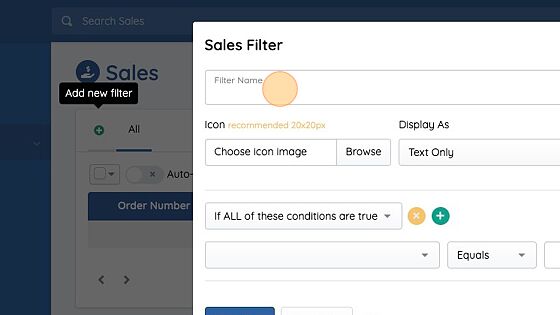
Filter groups allow you to specify whether ALL or ANY of your conditions should match.
You can have multiple filter groups for complex matching
Add condition(s) to your filter

To create additional filter groups (useful for complex filtering) click green + icon next to the filter group
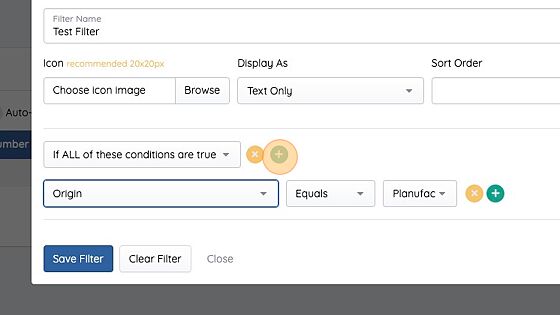
You can change the group method from ALL to ANY

Click the green + icon next to any condition to add an additional condition. Or click the orange x to remove a condition.

Filters can show as Text, Icon or Text & Icon. Small icons are particularly useful if you have lots of filters. Use the image upload to add an icon and use the "Display As" setting to choose how you want your filter to display

You can change the order of filters by entering a sort number. The lower the number the closer to the left the filter will be. We recommend incrementing in steps of 5 so you can always go back and tweak the order without having to re-do all of your filters.
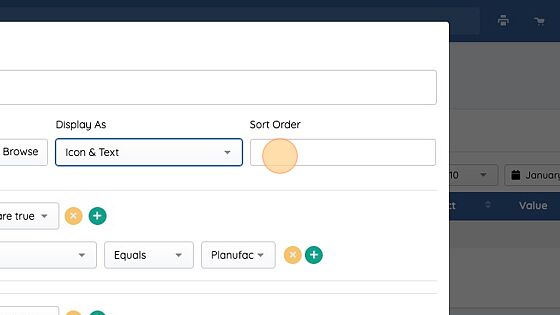
Use the image upload to add an icon
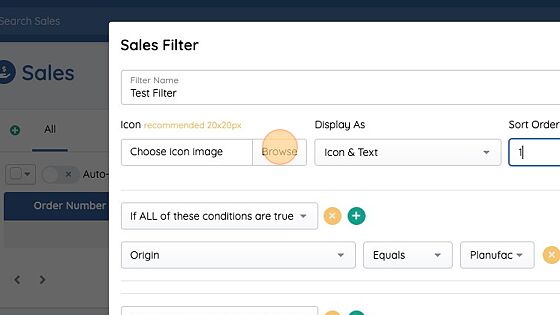
Click "Save Filter" to create your new filter

Our newly created filter now appears in the filter list.
We can click it to filter our lists, or click the pencil to edit it or delete it.
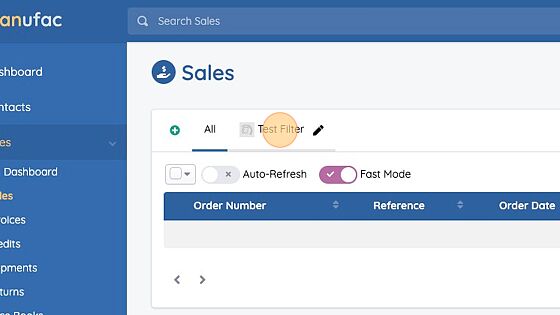
To un-filter your results click the All filter.

When you have lots of filters a drop down will appear to the right where your additional filters will display.
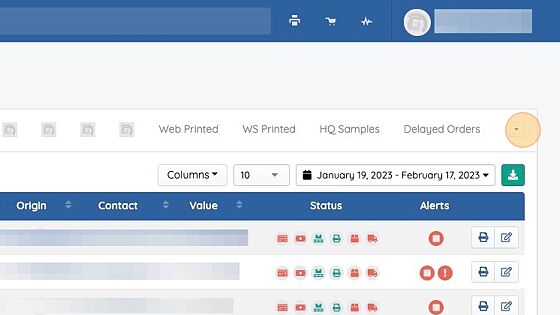
When navigating away from a page, your selected filter will be remembered for up to an hour. If you return to the page within this time your filter will be applied. After the timeout the default will go back to the All filter.