Creating inventory automation alerts
This is a very basic example of how to setup an out of stock alert using Automations.
Inventory Automations only support the "Updated" trigger. The created trigger will be ignored.
1. Click "Automation"
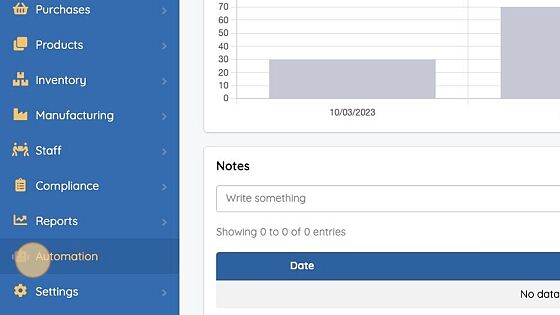
2. Click "Add Automation"

3. Enter a name for your automation and choose trigger on "Updated"

4. Choose Inventory as the Source

5. Choose the location you want this automation to apply to. If you want the automation to apply to global inventory levels (stock across all locations) leave the location blank.
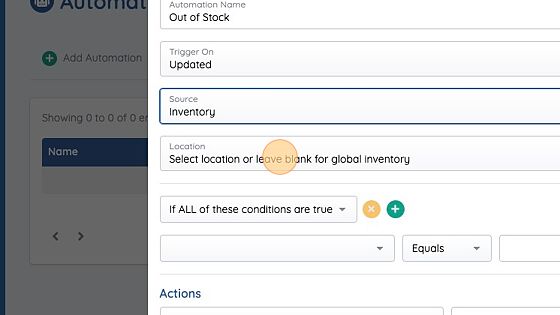
6. Choose "Product went out of stock" as the rule condition and "Equals" True

7. Select "Send out of stock alert to" and choose the user who should receive the alert
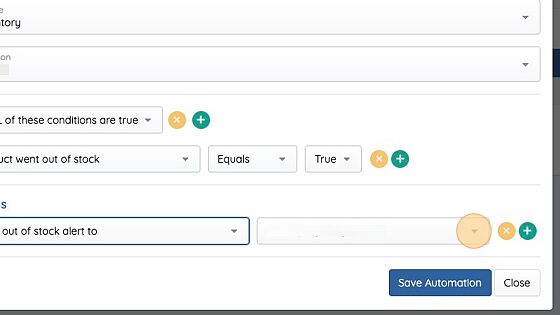
8. Click "Save Automation"
This example focuses on the "Inventory went out of stock" condition/alert, you can create "Back in stock alerts" choosing the relevant condition/action. You can also send a list of partially shipped orders when an item comes back in stock.
The process is exactly the same as above but choosing different conditions/actions.