Purchase Order Payments
Purchase orders can either be marked as paid or unpaid.
Marking a purchase order as paid will add a single payment for the total amount.
Sometimes you may wish to track partial payments against a purchase order. This may be relevant if you are paying deposits or calling off stock.
In these cases you can add payments to a purchase order.
Purchase order payments are stored in the same currency as the purchase order, no conversion takes place.
Adding a payment against a purchase order
1. Click "Purchases"
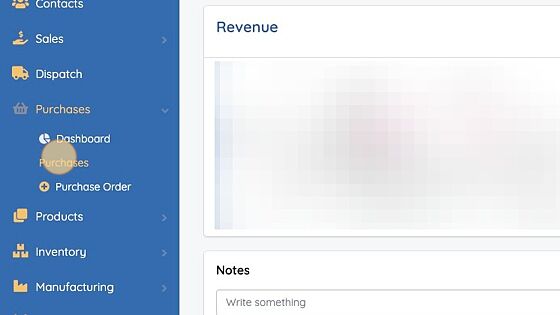
2. Click the actions button for the PO you want to assign a payment to
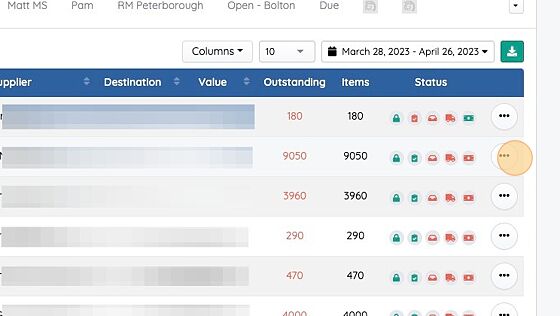
3. Click "Edit"
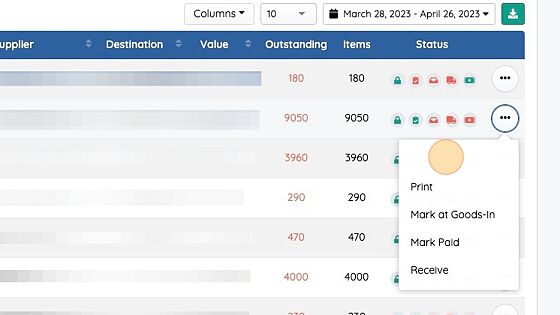
4. Click "Payments"
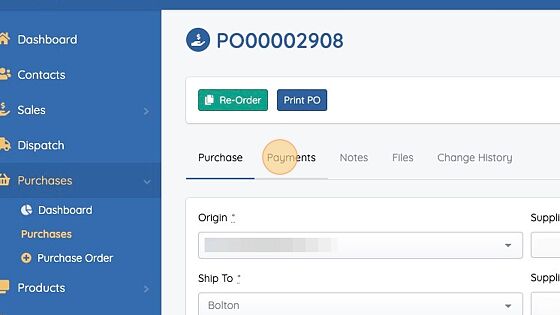
5. Enter a payment amount in the payments form
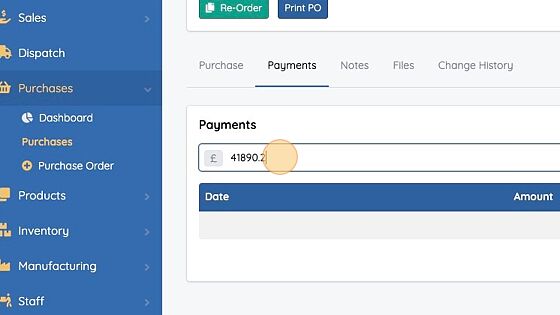
6. Click "Add Payment"
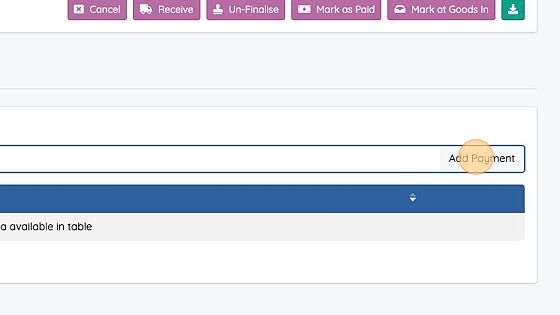
When the total of payments is greater than or equal to the total of the purchase order the purchase order will be marked as paid.
Removing a payment
- Click the actions icon next to the payment you want to remove
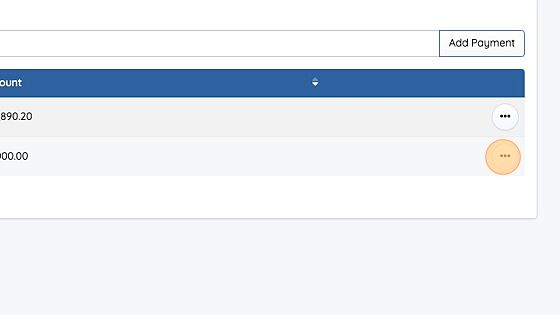
2. Click "Remove"
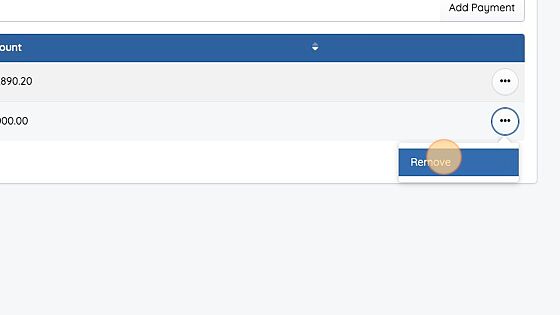
If the total of all payments is less than the total of the purchase order, the purchase order will be marked as not paid